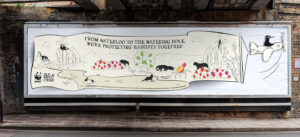Using
Facebook Ads Manager for reporting is great. But when it comes down to business reporting, the attribution model might not be
entirely accurate in terms of revenue. Of course, we know how paid social can influence the performance of other channels, so looking at attributed revenue is important. However, this number may be overinflated. So it’s always important to measure both this and
last-click revenue for transparency to wider teams.
This is where
Google Analytics comes in! Google Analytics can measure how much revenue paid social has driven from a last-click perspective. This allows you to see
what campaigns and
ads are
really performing the best. I.e. how much revenue is being driven by people clicking through ads and buying straight away.
This blog post will point you in the right direction when it comes to GA. From
setting up your tracking to talking you through the
sections of GA that are the most insightful.
Firstly, set up your tracking
First things first, you need to ensure your
tracking is all set up so it will pull through in Google Analytics accurately. To do this you will need to use something called
‘UTM parameters’. These are essentially tags on the end of the URL that you use on your ad.
When you’re creating an ad in ads manager, there’s a section called
‘URL parameters’. This is where you add your tags! You can
copy and paste the below into that section and your performance will begin to pull through into Google Analytics:
utm_source=facebook&utm_medium=paid_social&utm_campaign={{campaign.name}}&utm_content={{ad.name}}
Just make sure within ads manager you
differentiate your ads by using
different names so that when performance pulls through into GA you will be able to see exactly which ads and which campaigns are driving the best performance!
Measuring performance
When it comes to GA, there are a lot of different sections to look at. It can be a bit overwhelming for someone who doesn’t know how to use it! But once you know where to look, it’s actually pretty simple to use. Below is a view of the different sections I use on a regular basis for measuring
Facebook Ads Performance, and you should use it too!
Acquisition -> Traffic -> Source/Medium
This will allow you to see channel performance with 9 key metrics such as users, sessions, revenue, conversion rate & more.
If you add a
‘secondary dimension’ of either
‘campaign’ or
‘ad content’, you can see these key metrics for the
campaigns and
ads you are running. You will then be able to see which are driving the
highest revenue, or have the
highest conversion rate. Which is super useful to see what is performing best from a last-click perspective!
To go one step further; when you have ‘ad content’ as a secondary dimension, you can
filter for ad names that contain specific words. Do this by clicking on
‘advanced’ on the top right-hand corner of the table, and add a filter. This is particularly useful if you have
consistent naming conventions and can filter to see if
certain aspects drive more revenue than others. E.g. you can filter by ‘Image’ and ‘Video’ to see which creative has a higher conversion rate over time. This can then help influence your future creative decisions.
Conversions -> Ecommerce -> Product Performance
If you’re working for an e-commerce brand, this section is useful to look at
top-performing products! To see which products are being driven by paid social specifically, you need to add a secondary dimension again for
Facebook Ads. This time add ‘source/medium’, then go to ‘advanced’ and filter by ‘Facebook / paid_social’.
I like to use this by looking at
MTD top performers and
comparing them MoM and YoY. If there are previous top performers that have dropped off over time, use this data to put actions in place. If they were strong performers in the past, it might be worth giving them another push on paid social!
Audience -> Demographics & Interests
I use this section to get to know my audience more and inform my audience targeting within the ads manager. Here you can see the demographics of the whole site and again can filter by
source/medium to see the demographics of people who have come
through paid social. This allows you to see which
demographics drive the highest conversion, and can help you
refine your targeting when looking at
new Facebook audiences!
Interests also allow you to
review affinity interests of the whole site, which again can help to inform you when thinking about
future audiences to target within the ads manager.
Behaviour -> Site Content -> Landing pages
Finally, this is one section I like to check every few weeks or so. This helps you review which
landing pages are working best! Through this, you can see which landing pages are
converting best and driving the
highest session duration. As well as being able to see those that are driving the
highest number of bounces! This will help inform future campaigns as you review what type of landing pages work best for your performance.
Now go and measure your Facebook Ads performance!
The thing that helped me most with using
Google Analytics was simply
playing around with the platform myself. It’s good to know you have more options for tracking your
Facebook Ads Performance. Once you begin to use it and understand the metrics, it soon becomes second nature. So if you begin with exploring the sections I mentioned above, then branch out to the rest of the platform, you’ll soon get to grips with it and become an analytics whizz!
Written by Kelly Birnie